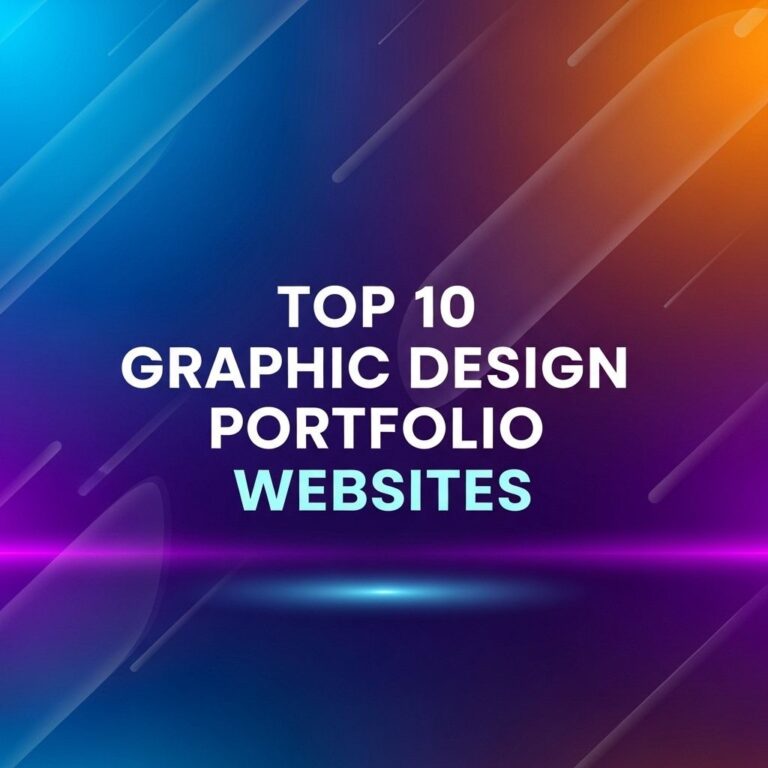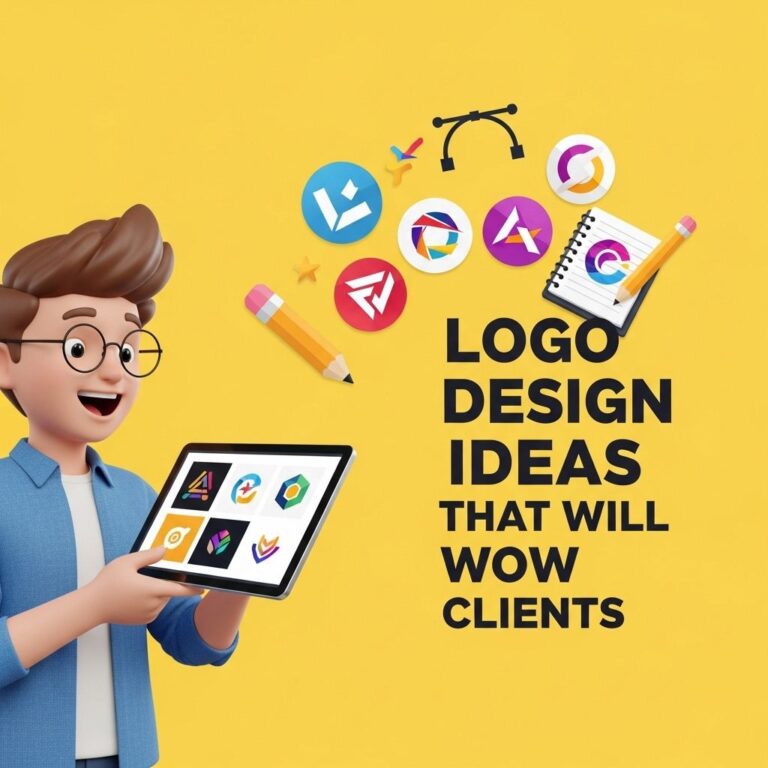Creating a logo is a crucial step for any business or brand as it is the visual representation of the identity. With the right tools and a little creativity, anyone can design stunning logos in Photoshop. This guide will walk you through the process, offering tips and techniques to help you craft impressive logos that stand out.
Table of Contents
Understanding the Basics of Logo Design
A logo must be simple, memorable, and versatile. Before diving into Photoshop, it’s essential to understand the fundamental principles of logo design:
- Simplicity: A simple logo is easy to recognize.
- Memorability: The best logos create a lasting impression.
- Versatility: Logos should work in various sizes and formats.
- Relevance: It should connect with your audience and reflect your brand’s essence.
Preparing Your Workspace
Before you start designing in Photoshop, setting up your workspace effectively can significantly enhance your productivity. Here’s how to prepare:
- Create a New Document: Open Photoshop and create a new document (File > New). A good size for logos is 1000×1000 pixels with a 300 dpi resolution.
- Set Up Your Grid: Enable the grid (View > Show > Grid) and set guides to aid alignment (View > New Guide).
- Choose a Color Palette: Pick a color scheme that reflects your brand personality. Tools like Adobe Color can help.
Inspiration and Sketching
Before jumping into Photoshop, gather inspiration and sketch out your ideas:
Finding Inspiration
Browse platforms like:
- Dribbble: A great resource for design inspiration.
- Behance: Showcases creative work across various fields.
- Pinterest: Use boards to pin designs you admire.
Sketching Your Ideas
Take a pencil and paper and start sketching your logo concepts. Don’t aim for perfection; just let ideas flow. Aim for:
- Different styles (modern, vintage, abstract).
- Various font ideas.
- Unique symbol representations.
Creating Your Logo in Photoshop
Now, let’s move on to the actual design process in Photoshop:
Step 1: Creating Shapes
Use the shape tools (Rectangle, Ellipse, Polygon) to create the basic components of your logo. Here’s how:
- Select the shape tool from the toolbar.
- Click and drag to create your shape.
- Hold Shift while dragging to maintain proportions.
Step 2: Adding Colors
To ensure your logo reflects the right mood, choose colors wisely:
- Double-click the shape layer to open the Color Picker.
- Select your desired color.
- Consider using gradients for a modern look.
Step 3: Incorporating Text
Text is often a focal point in logo design. Here’s how to add it:
- Select the Type Tool (T).
- Click on your canvas and type your brand name.
- Change the font style, size, and color from the options bar.
Enhancing Your Logo Design
Once you have the basic elements, it’s time to refine and enhance your design:
Using Layer Styles
Photoshop offers various layer styles to add depth and interest:
- Drop Shadow: Adds a shadow effect to give a three-dimensional look.
- Bevel and Emboss: Creates depth on the text or shapes.
- Stroke: Outlines your text or shape for emphasis.
Adding Effects
To make your logo pop, consider adding some effects:
- Select the layer.
- Go to Layer > Layer Style and choose from options like Gradient Overlay or Inner Shadow.
Finalizing Your Logo
Once you are satisfied with the design, it’s crucial to finalize it for various uses:
Saving Your Logo
Save your work in multiple formats:
- PSD: Save your project with all layers for future editing.
- PNG: Save for web use, allowing for transparency.
- SVG: Ideal for scaling without losing quality.
Testing Your Logo
Test your logo in various formats and applications to ensure versatility:
| Application | Test Description |
|---|---|
| Business Cards | Ensure legibility and scale. |
| Website Header | Check against different backgrounds. |
| Merchandise | See how it looks on various items. |
Conclusion
Designing a stunning logo in Photoshop is an achievable task with the right skills and techniques. Remember that a good logo is simple, memorable, and versatile. With the steps outlined in this guide, you will be well on your way to creating a logo that not only represents your brand effectively but also resonates with your audience. Keep experimenting, stay inspired, and don’t hesitate to seek feedback on your designs!
FAQ
What are the essential tools in Photoshop for creating logos?
The essential tools for creating logos in Photoshop include the Shape Tool, Pen Tool, Text Tool, and Layer Styles. These tools allow you to create custom shapes, add text, and apply effects.
What file format should I save my logo in for best quality?
For the best quality, save your logo in a vector format like SVG or in high-resolution raster formats like PNG or TIFF. This ensures scalability and clarity.
Can I create a logo in Photoshop that can be used for print and web?
Yes, you can create a logo in Photoshop that is suitable for both print and web by using the right resolution and color mode (CMYK for print and RGB for web).
What are some tips for designing a memorable logo in Photoshop?
Some tips for designing a memorable logo include keeping it simple, ensuring it is versatile, using meaningful colors, and making it unique to your brand.
Is it better to create logos in Photoshop or Illustrator?
While Photoshop is great for raster graphics, Illustrator is better for logos as it works with vector graphics. Vectors allow for scalability without loss of quality.
How can I ensure my logo looks good on different backgrounds?
To ensure your logo looks good on different backgrounds, create variations in color, such as light and dark versions, and consider using transparent backgrounds.