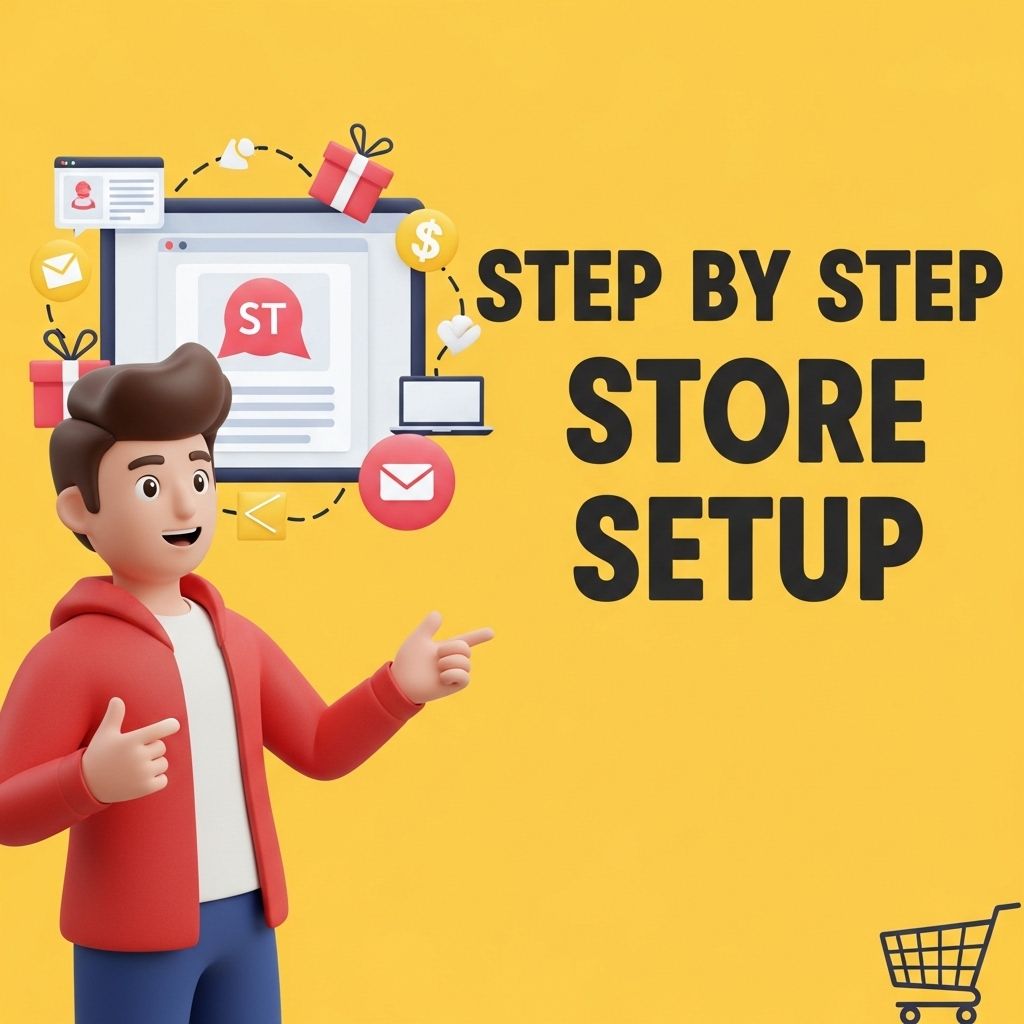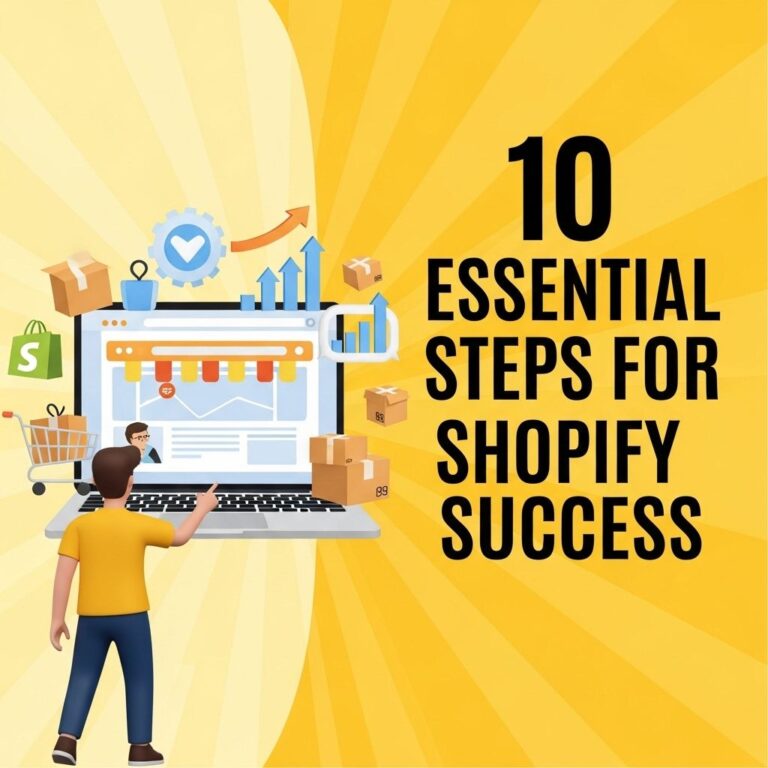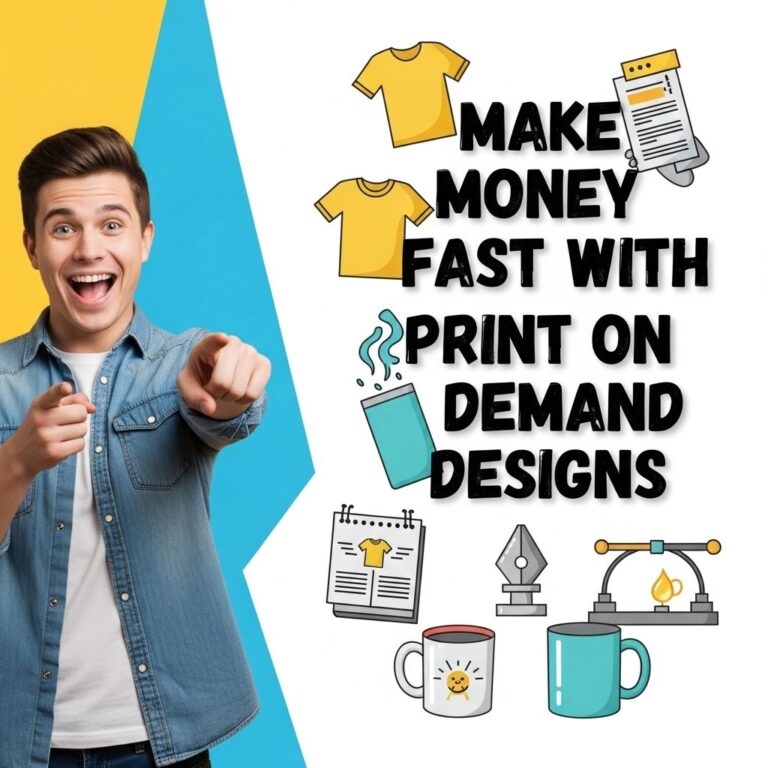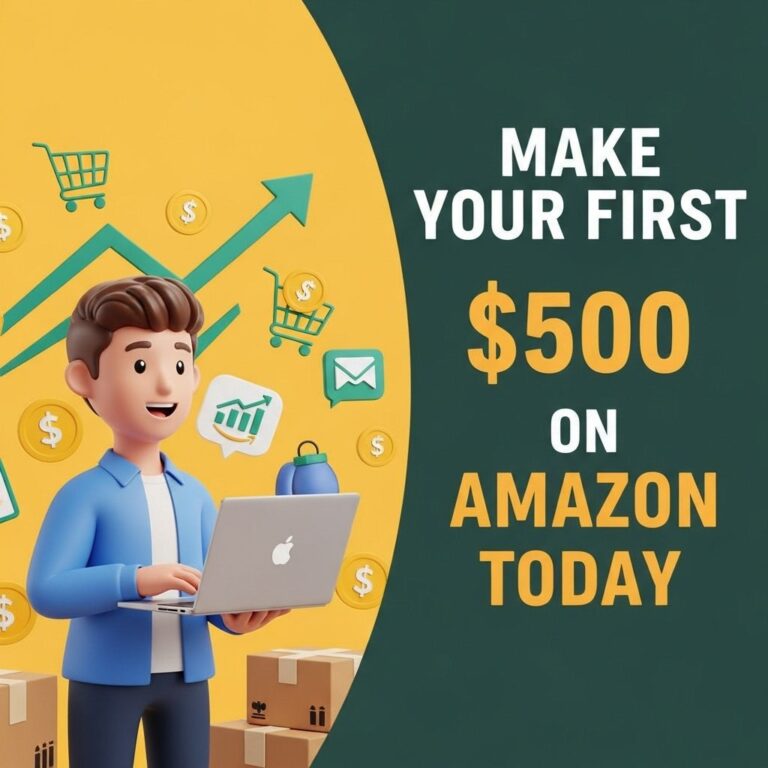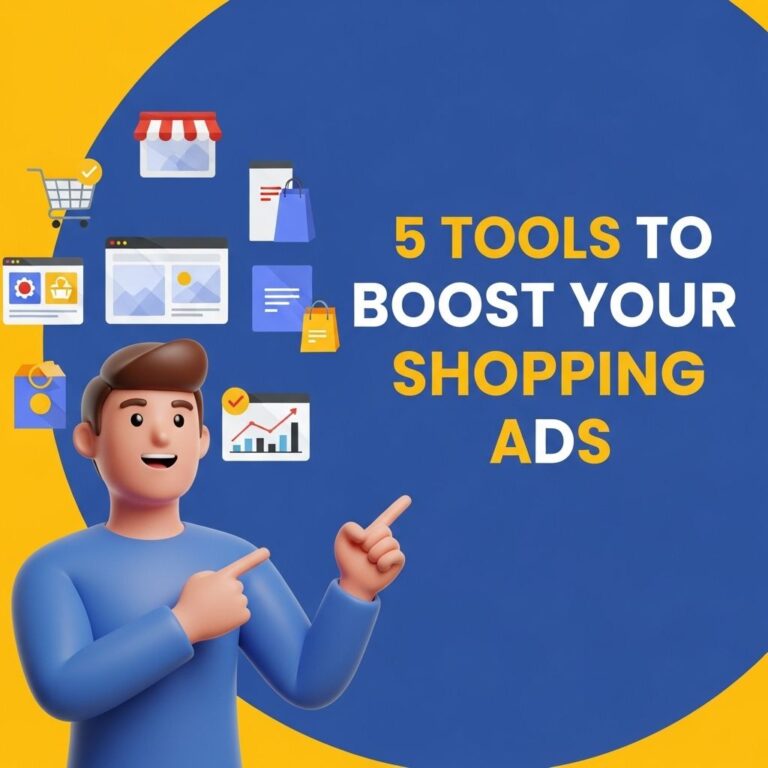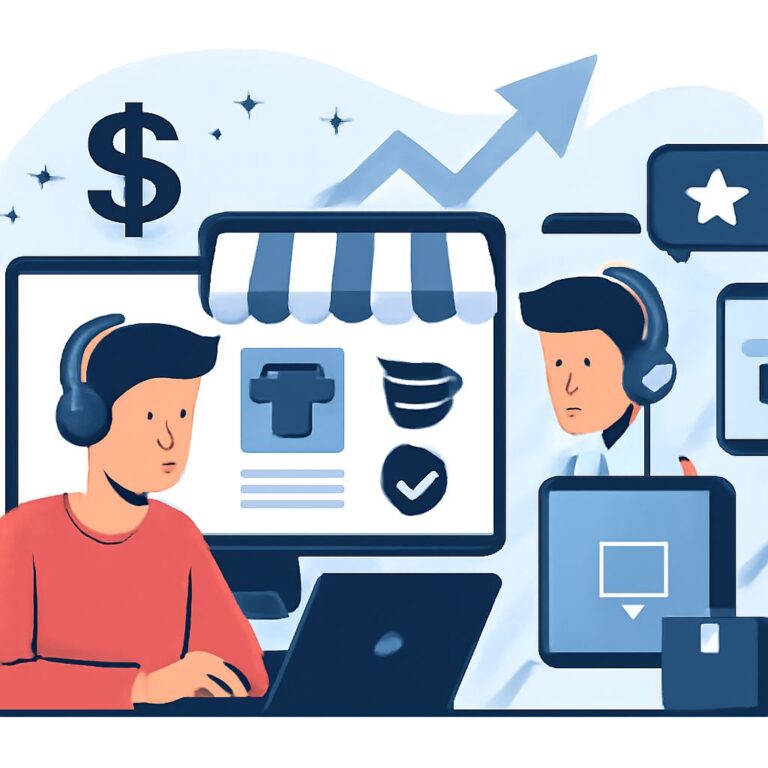Setting up an online store can seem like a daunting task, but with Shopify, the process is streamlined and user-friendly. Whether you’re a seasoned e-commerce seller or just starting out, this step-by-step guide will walk you through everything you need to do to create a successful Shopify store. From initial sign-up to launching your store and attracting traffic, we’ll cover all key aspects to ensure you get started on the right foot.
Table of Contents
1. Signing Up for Shopify
The first step to creating your Shopify store is to sign up for an account. Follow these simple steps:
- Visit the Shopify website.
- Click on the “Start Free Trial” button.
- Enter your email address, password, and store name.
- Click “Create your store”.
Once you’ve completed this step, Shopify will guide you through a series of questions to better understand your business needs.
2. Setting Up Your Online Store
2.1 Choosing a Theme
Your store’s appearance is crucial to attracting and retaining customers. Shopify offers a variety of free and paid themes:
- Navigate to the “Online Store” section in the left sidebar.
- Click on “Themes”.
- Explore the theme store by clicking on “Explore Free Themes” or “Visit Theme Store” for more options.
When choosing a theme, consider the following:
- Industry relevance: Does it fit your niche?
- Mobile responsiveness: Is it optimized for mobile devices?
- Customization options: Can you easily modify it to fit your brand?
2.2 Customizing Your Theme
After selecting a theme, it’s time to customize it:
- Go to “Online Store” > “Themes” > “Customize”.
- Use the built-in editor to change your logo, colors, fonts, and homepage layout.
- Preview changes in real-time and save when you’re satisfied.
3. Adding Products to Your Store
Your product listings should be engaging and informative to help drive sales. Here’s how to add products:
- Go to “Products” in the left sidebar.
- Click on “Add product”.
Fill in the following details:
| Field | Description |
|---|---|
| Title | The name of your product. |
| Description | A detailed description of the product. |
| Images | High-quality images that showcase your product. |
| Price | The selling price of the product. |
| Inventory | Track quantities and manage stock levels. |
| Shipping | Weight, dimensions, and shipping options. |
After filling out the necessary information, click “Save product”. Repeat these steps for all your offerings.
4. Configuring Your Store Settings
4.1 General Settings
Setting up your store’s basic information is crucial:
- Go to “Settings” > “General”.
- Fill out your store name, address, email, and other relevant details.
4.2 Payment Gateway
To accept payments, you need to configure payment gateways:
- Navigate to “Settings” > “Payments”.
- Choose from Shopify Payments, PayPal, or other third-party providers.
- Follow the prompts to connect your account.
4.3 Shipping Settings
Shipping is a critical part of your e-commerce operation:
- Go to “Settings” > “Shipping and delivery”.
- Set up shipping rates, zones, and methods.
5. Launching Your Store
Before launching, it’s essential to test everything thoroughly:
- Ensure all product links are working.
- Check the checkout process.
- Review shipping methods and rates.
Once you’re ready, remove the password protection:
- Go to “Online Store” > “Preferences”.
- Scroll to “Password protection” and uncheck the box.
6. Marketing Your Store
With your store live, the next step is to attract customers. Here are effective marketing strategies:
6.1 SEO Optimization
Optimize your store for search engines to drive organic traffic:
- Use relevant keywords in product titles and descriptions.
- Optimize meta descriptions and alt text for images.
- Create a blog to share valuable content and improve your site’s authority.
6.2 Social Media Marketing
Leverage platforms like Facebook, Instagram, and Pinterest:
- Create business accounts on social media.
- Share high-quality images and engage with your audience.
- Run targeted ads to reach potential customers.
6.3 Email Marketing
Build a mailing list to keep your customers informed:
- Use pop-ups to encourage sign-ups.
- Send newsletters, promotions, and product updates.
- Consider using tools like Mailchimp or Klaviyo for automation.
7. Monitoring Your Store’s Performance
Once your store is up and running, it’s important to track its performance:
- Use Shopify Analytics to monitor sales, traffic, and customer behavior.
- Adjust your marketing strategies based on performance data.
- Regularly review your product and inventory management.
Conclusion
Setting up your Shopify store is just the beginning of your e-commerce journey. By following this guide, you’ll have a solid foundation to build upon. Continue to learn, adapt, and optimize your store as you grow, and you’ll be well on your way to running a successful online business.
FAQ
What is the first step to set up a Shopify store?
The first step is to sign up for a Shopify account by visiting the Shopify website and providing your email address.
How do I choose a theme for my Shopify store?
Once your account is created, you can browse the Shopify Theme Store to choose a theme that fits your brand and customize it to suit your needs.
What products can I sell on my Shopify store?
You can sell a wide variety of products, including physical goods, digital products, and services, depending on your business model.
How do I set up payment gateways on Shopify?
Go to your Shopify admin, navigate to ‘Settings’ > ‘Payments’, and select your preferred payment gateways to start accepting payments.
What are the best practices for launching my Shopify store?
Before launching, ensure that your store has quality product images, well-written descriptions, a clear navigation structure, and tested payment processes.
Can I use my own domain name with Shopify?
Yes, you can buy a new domain through Shopify or connect an existing domain name to your Shopify store for a professional appearance.