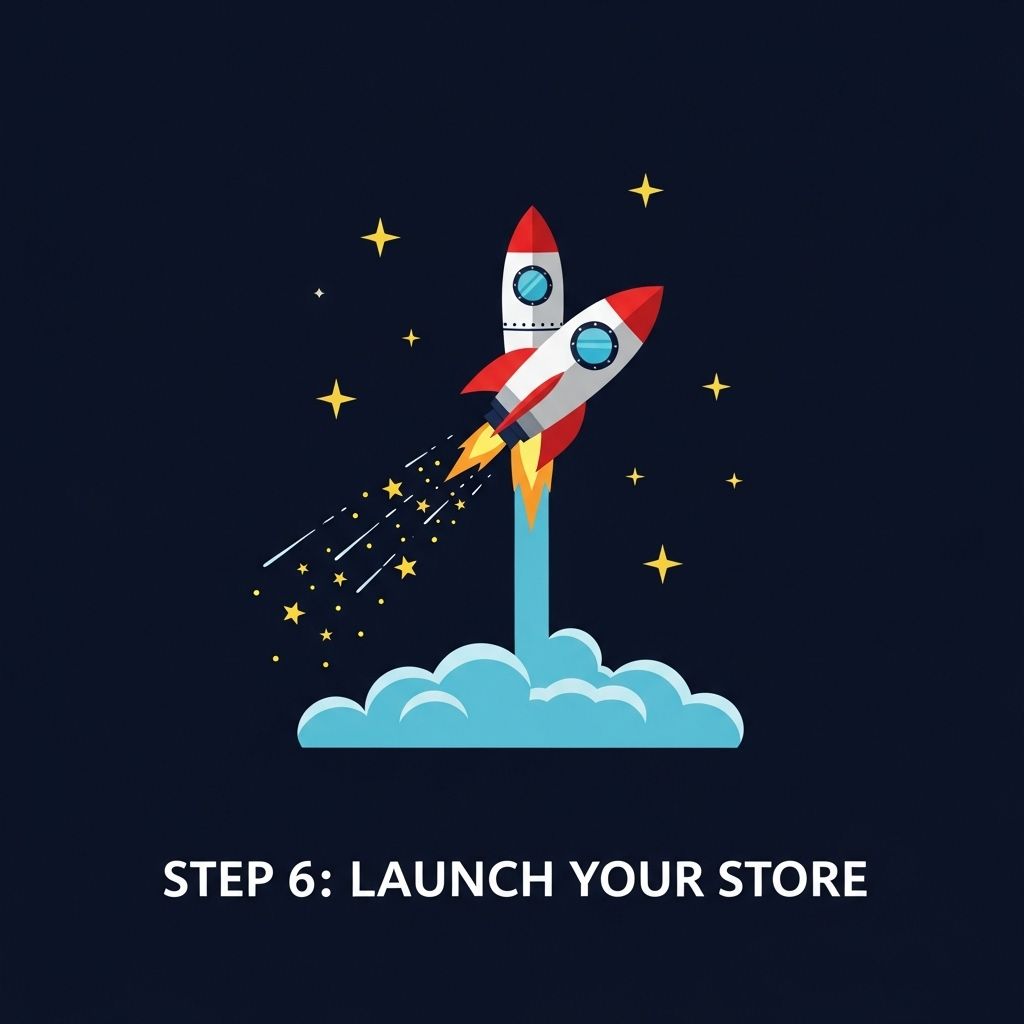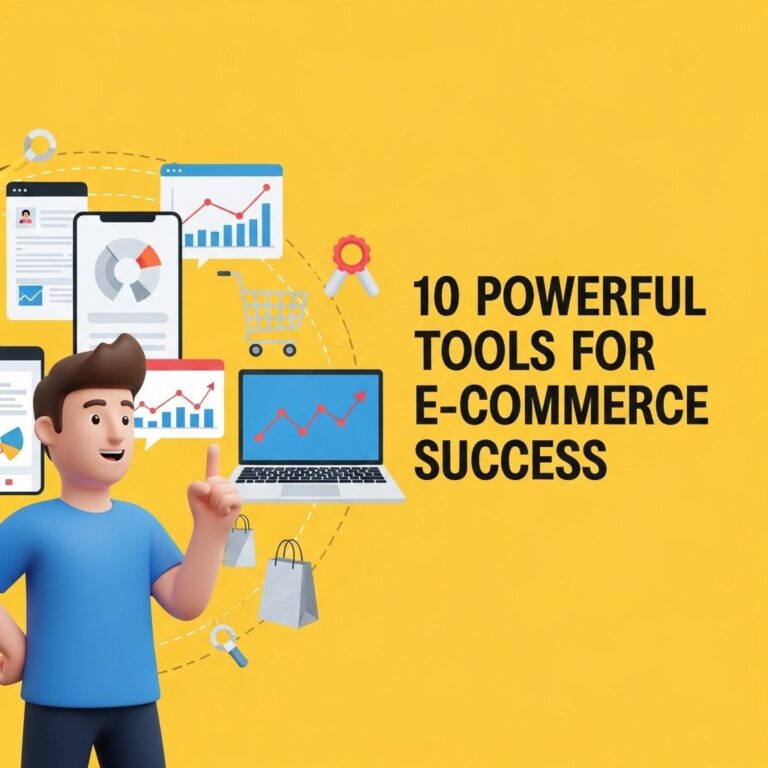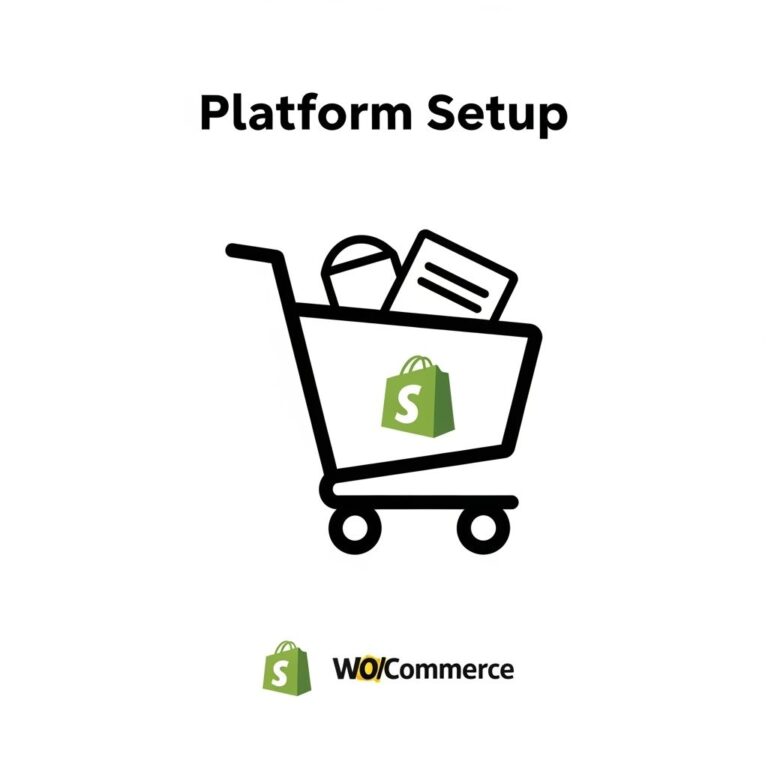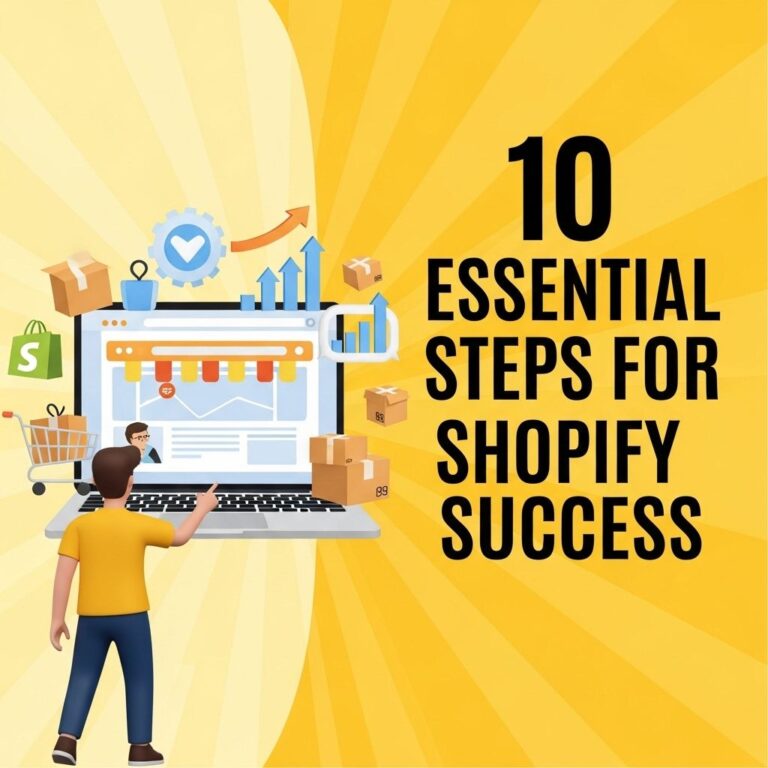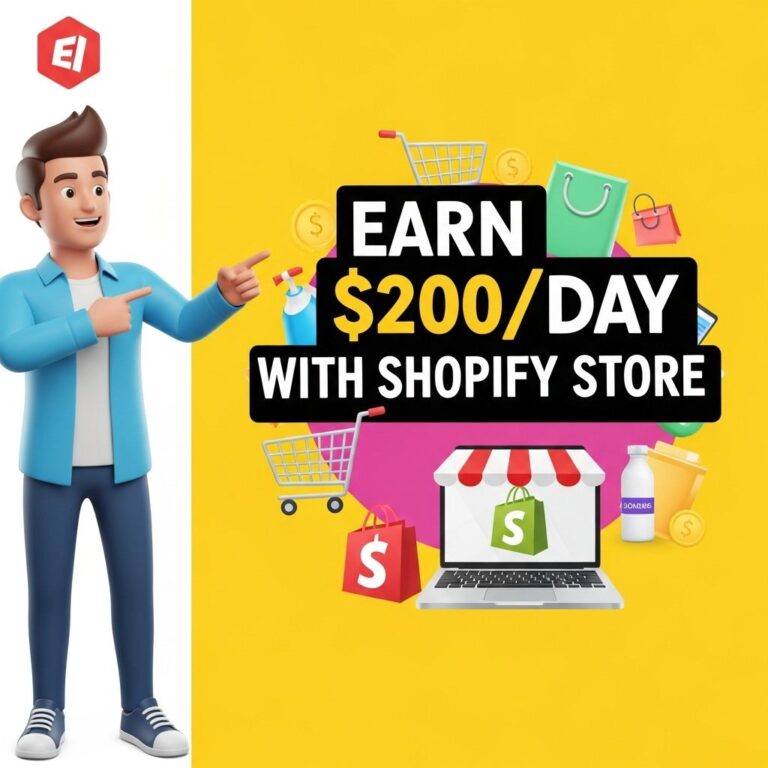Launching an online store can be an exhilarating journey, especially when you choose a platform as robust and user-friendly as Shopify. Whether you’re a seasoned entrepreneur looking to expand your business or a newcomer ready to dive into the world of eCommerce, Shopify provides the tools necessary to create, manage, and grow your online presence. In this article, we’ll take you through the steps to set up your Shopify store from scratch, ensuring you have all the knowledge needed to make your venture a success.
Table of Contents
Getting Started with Shopify
1. Create a Shopify Account
The first step in setting up your Shopify store is creating an account. Follow these simple steps:
- Visit the Shopify website: Head over to shopify.com.
- Click on ‘Start free trial’: Shopify offers a free 14-day trial, allowing you to explore the platform without any commitment.
- Fill in your details: Provide your email, password, and store name.
- Answer a few questions: Shopify will ask if you’re already selling and what you’re planning to sell.
- Complete the sign-up: Click on ‘Next’ to finalize your account creation.
2. Setting Up Your Store Information
Once your account is created, you’ll be taken to your Shopify admin dashboard. Here are the key settings you should configure:
- Store Name: Ensure your store name reflects your brand.
- Business Information: Provide your address, which is necessary for payment processing.
- Payment Providers: Decide which payment methods you want to offer (credit cards, PayPal, etc.).
Designing Your Shopify Store
1. Choosing a Theme
Design plays a crucial role in attracting and retaining customers. Shopify offers a variety of free and paid themes that can be customized:
- Access the Theme Store: From your admin dashboard, go to Online Store > Themes.
- Explore Themes: Browse through the available themes. Look for layouts that fit your product category and brand identity.
- Preview and Install: Click ‘Preview’ to see how the theme looks. If it fits your vision, click ‘Add to Theme Library.’
2. Customizing Your Theme
Once a theme is added, you’ll want to customize it to your liking:
- Click on ‘Customize’: This button appears next to your theme in the Theme Library.
- Modify Sections: Shopify allows you to customize various sections of your store, such as the header, footer, and homepage content.
- Upload Branding Elements: Add your logo, set color schemes, and choose fonts that align with your brand.
Adding Products to Your Store
1. How to Add Products
With your store’s design in place, it’s time to populate it with products:
- Navigating to Products: From the admin dashboard, click on Products and select Add product.
- Providing Product Details: Fill in essential information:
| Field | Description |
|---|---|
| Title | The name of your product. |
| Description | A detailed description highlighting features and benefits. |
| Images | High-quality images showcasing your product from different angles. |
| Pricing | Set the price and, if applicable, the comparison price for discounts. |
| Inventory | Manage stock levels to avoid overselling. |
| Shipping | Provide weight and dimensions for shipping calculations. |
2. Organizing Products with Collections
Collections help in categorizing products, making it easier for customers to navigate:
- Creating Collections: Go to Products > Collections to create new collections.
- Automated Collections: Set rules based on product tags or types to automatically include products.
- Manual Collections: Select products manually to include in your collection.
Configuring Additional Store Settings
1. Shipping Settings
Understanding shipping options is crucial for eCommerce:
- Access Shipping Settings: In the admin dashboard, click on Settings > Shipping and delivery.
- Set Shipping Rates: Choose between free shipping, flat rates, or real-time carrier rates.
- Configure Delivery Areas: Specify regions where you’ll ship products.
2. Setting Up Taxes
Ensuring tax compliance is essential for your business:
- Navigate to Taxes: Under Settings, select Taxes.
- Configure Tax Regions: Set up tax rates based on your customer’s location.
- Automatic Tax Calculations: Shopify can automatically calculate taxes based on the product types and locations.
Launching Your Store
1. Testing Your Store
Before going live, thoroughly test your store:
- Place Test Orders: Use Shopify’s Bogus Gateway to simulate transactions.
- Check Mobile Compatibility: Ensure the site is responsive and user-friendly on mobile devices.
- Review Navigation: Make sure all links and buttons work as intended.
2. Going Live
It’s time to launch your store! Follow these final steps:
- Choose a Shopify Plan: Select a plan that fits your needs and budget.
- Connect a Domain: Purchase a new domain or connect an existing one under Online Store > Domains.
- Remove Password Protection: Disable the password for your store in Online Store > Preferences.
Marketing Your Shopify Store
1. SEO Strategies
To ensure your store attracts traffic, implement SEO best practices:
- Keyword Research: Use tools like Google Keyword Planner to find relevant keywords.
- Optimize Product Pages: Ensure titles, descriptions, and images are optimized for search engines.
- Blog Content: Consider starting a blog to provide valuable content and improve SEO.
2. Social Media Integration
Leverage social media platforms to drive traffic and sales:
- Connect Social Accounts: Link your social media profiles to your Shopify store.
- Create Shareable Content: Regularly post engaging content that resonates with your target audience.
- Run Ads: Use targeted advertising on platforms like Facebook and Instagram to reach potential customers.
Conclusion
Setting up your Shopify store is only the beginning of your journey in eCommerce. With the right design, strategic marketing, and consistent engagement, your online store can thrive in a competitive marketplace. Remember to continually analyze your store’s performance through Shopify’s built-in analytics tools and adapt your strategies accordingly. Good luck on your online selling adventure!
FAQ
How do I create a Shopify account?
To create a Shopify account, visit the Shopify website and click on ‘Start free trial’. Fill in your email, password, and store name to set up your account.
What are the steps to customize my Shopify store?
You can customize your Shopify store by selecting a theme from the Shopify Theme Store, then using the theme editor to modify layouts, colors, and fonts to match your brand.
How can I add products to my Shopify store?
To add products, go to the ‘Products’ section in your Shopify admin panel and click on ‘Add product’. Fill in the product details like title, description, price, and images.
What payment methods can I integrate with Shopify?
Shopify supports various payment methods including credit cards, PayPal, Shopify Payments, and third-party payment gateways like Stripe and Authorize.net.
How do I set up shipping options in Shopify?
To set up shipping options, navigate to ‘Settings’ > ‘Shipping and delivery’ in your Shopify admin, where you can configure shipping zones, rates, and methods.
Can I sell digital products on Shopify?
Yes, you can sell digital products on Shopify by using apps like ‘Digital Downloads’ that allow you to upload and manage digital files for your customers.