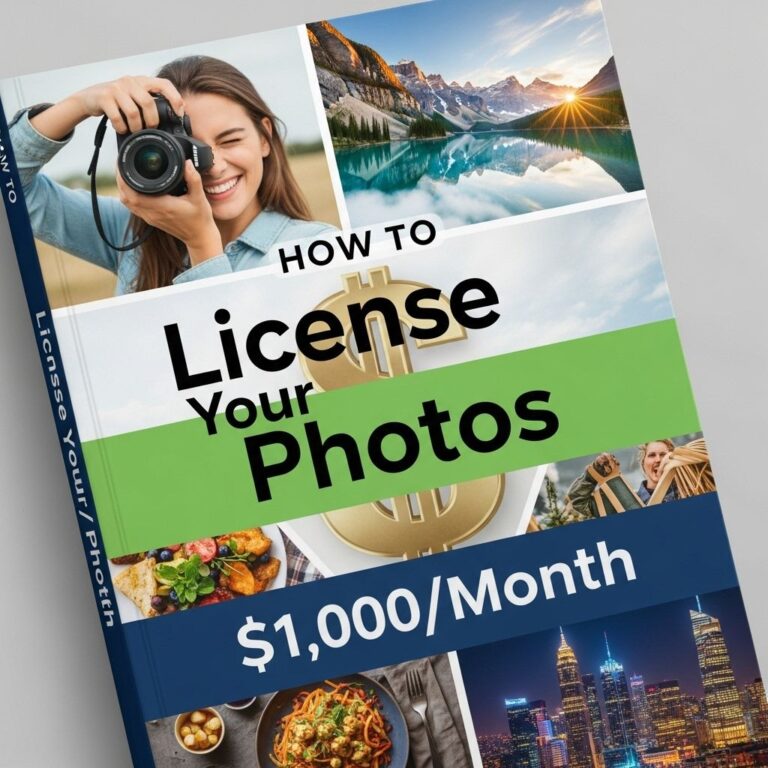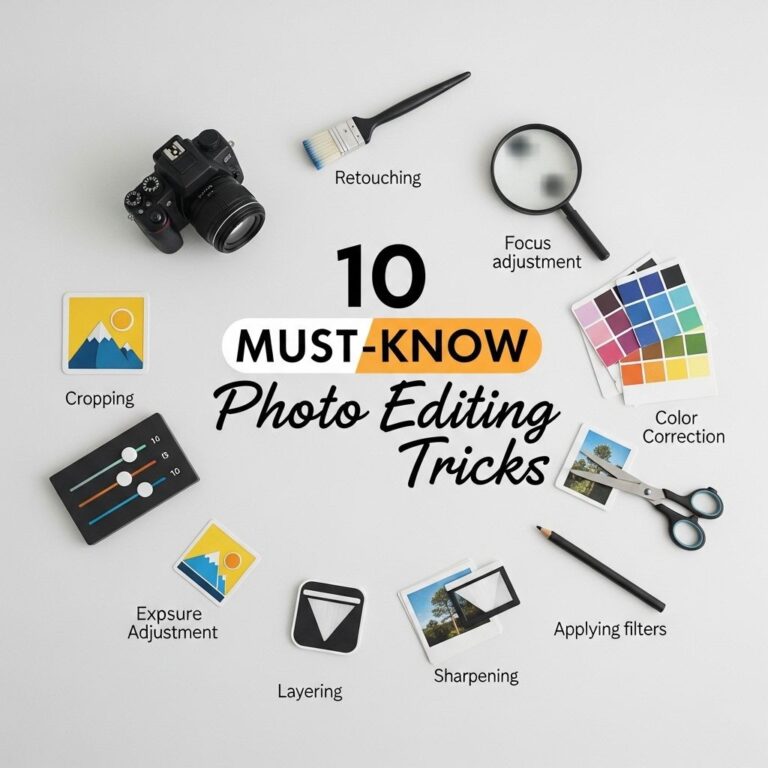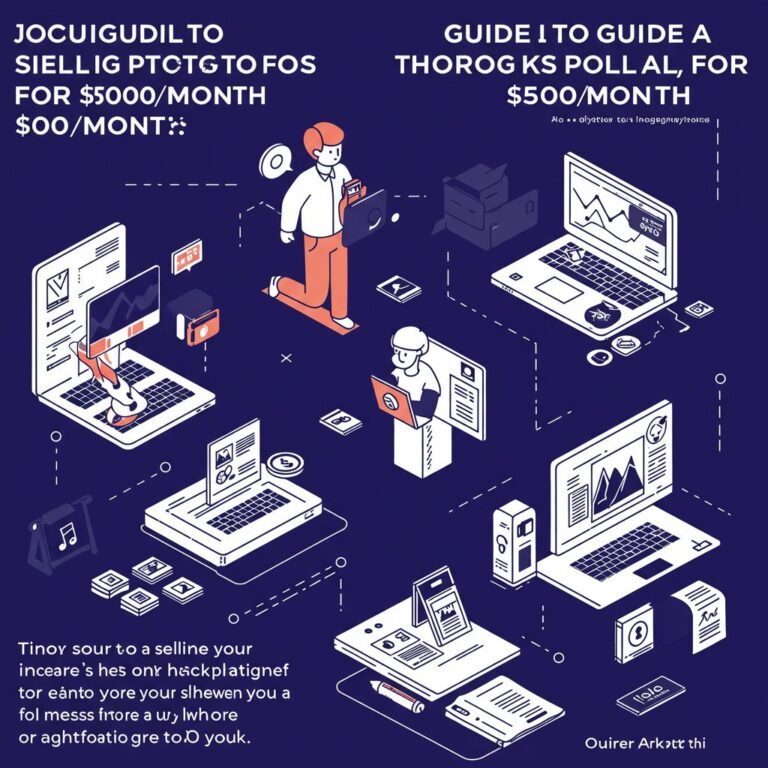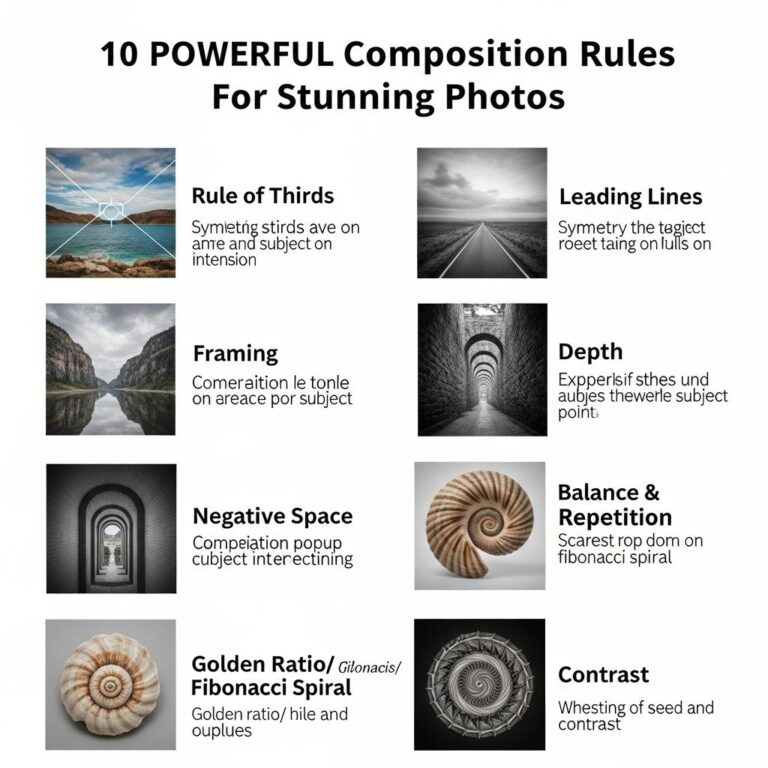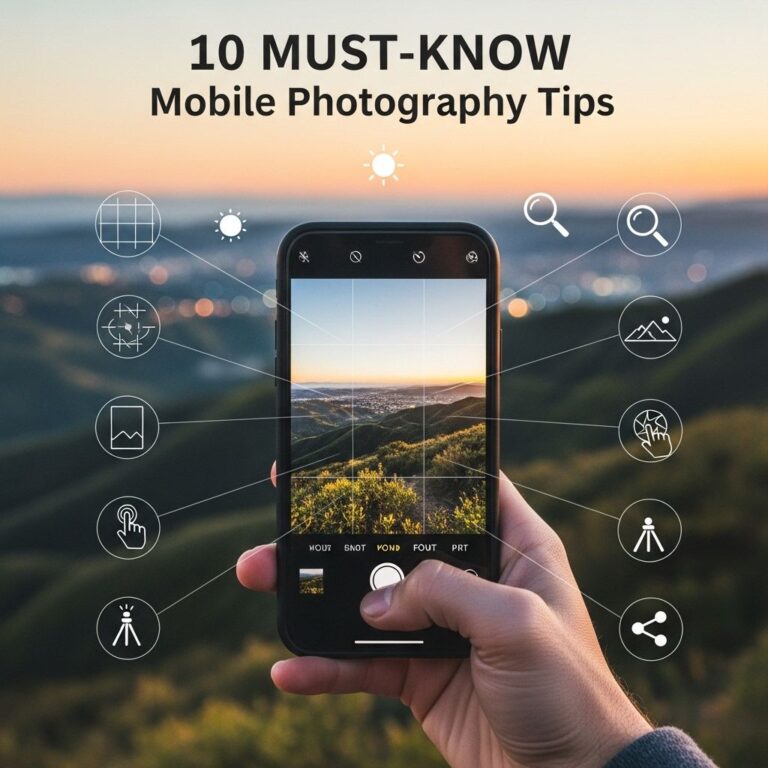Adobe Lightroom is an essential tool for photographers, providing a comprehensive suite of features for photo editing and organization. Whether you are a professional photographer or an enthusiastic beginner, mastering Lightroom’s tools can greatly enhance your editing workflow and the quality of your images. In this article, we will explore ten essential Lightroom tools that can streamline your editing process and elevate your photography.
Table of Contents
Understanding the Lightroom Interface
Before delving into the tools themselves, it is crucial to familiarize yourself with the Lightroom interface. The workspace is divided into several modules, each serving different purposes:
- Library: Organize and review images.
- Develop: Edit and enhance photos.
- Map: Geotag images based on location.
- Book: Create photo books.
- Slideshow: Produce slideshows of your images.
- Print: Layout images for printing.
- Web: Create galleries for online sharing.
The Essential Tools of Lightroom
1. Basic Panel
The Basic panel within the Develop module is your starting point for adjustments. Here, you can control:
- Exposure: Adjust overall brightness.
- Contrast: Control the difference between dark and light areas.
- Highlights and Shadows: Recover details in bright and dark areas.
- Whites and Blacks: Define the brightest and darkest points in your image.
- Saturation and Vibrance: Modify color intensity.
2. Tone Curve
The Tone Curve offers a more precise way to adjust contrast and tonal range. You can manipulate the curve to fine-tune highlights, midtones, and shadows.
3. HSL/Color Panel
This panel allows for detailed adjustments of individual colors:
- Hue: Shift colors along the spectrum.
- Saturation: Increase or decrease the intensity of specific colors.
- Luminance: Modify the brightness of individual colors.
4. Detail Panel
Sharpening and noise reduction can significantly impact the final quality of your images. The Detail panel provides options to:
| Feature | Description |
|---|---|
| Sharpening | Enhances details in the image. |
| Noise Reduction | Reduces graininess in photos taken at high ISO. |
| Masking | Helps apply sharpening selectively. |
5. Lens Corrections
Lens distortion can affect your photos, especially with wide-angle lenses. The Lens Corrections panel allows you to:
- Remove chromatic aberrations.
- Correct perspective distortions.
- Apply lens-specific profiles for accurate adjustments.
6. Effects Panel
The Effects panel is where you can add creative touches to your images:
- Vignetting: Darken or lighten the edges of the photo.
- Grain: Add a film-like texture to your images.
7. Crop Overlay Tool
Proper composition is key in photography. The Crop Overlay tool helps you:
- Crop your images to improve framing.
- Apply aspect ratios for specific formats.
- Rotate and straighten images.
8. Adjustment Brush
This tool allows for localized adjustments, enabling you to paint exposure, contrast, and other settings onto specific areas of your image.
9. Graduated Filter
The Graduated Filter is perfect for landscape photography, allowing you to:
- Apply adjustments to a gradual area of the image.
- Enhance skies while keeping foregrounds balanced.
10. Radial Filter
Similar to the Graduated Filter, the Radial Filter allows you to create adjustments within a circular area, which is ideal for highlighting subjects.
Streamlining Your Workflow
Using these essential tools effectively can greatly enhance your editing efficiency. Here are some tips to streamline your Lightroom workflow:
- Develop a consistent editing style to minimize decision fatigue.
- Use presets to speed up repetitive adjustments.
- Regularly back up your Lightroom catalog to avoid data loss.
- Utilize keyboard shortcuts for common actions to save time.
Conclusion
Mastering the essential tools in Adobe Lightroom can dramatically improve your photography and editing skills. By understanding how to use these features effectively, you can create stunning images that reflect your unique vision. With practice, you will find that Lightroom becomes an invaluable asset in your photographic journey.
FAQ
What are the essential tools in Lightroom for photo editing?
The essential tools in Lightroom include the Develop module, Basic panel, Tone Curve, HSL/Color panel, Detail panel, and the Crop & Straighten tool.
How can I enhance my photos using Lightroom?
You can enhance your photos in Lightroom by adjusting exposure, contrast, color balance, and sharpness using the various editing tools available in the Develop module.
What is the purpose of the Tone Curve tool in Lightroom?
The Tone Curve tool in Lightroom allows you to adjust the brightness and contrast of specific tonal ranges in your image, giving you more control over the overall look.
Can Lightroom help with batch editing photos?
Yes, Lightroom is excellent for batch editing as you can apply settings to multiple photos at once using the synchronization feature.
What is the difference between Lightroom Classic and Lightroom CC?
Lightroom Classic is a desktop-focused software with comprehensive editing features, while Lightroom CC is cloud-based, allowing access to your photos from multiple devices.
How do I use presets in Lightroom for efficient editing?
You can use presets in Lightroom to apply a specific set of adjustments to your photos quickly, streamlining your editing process and maintaining a consistent style.