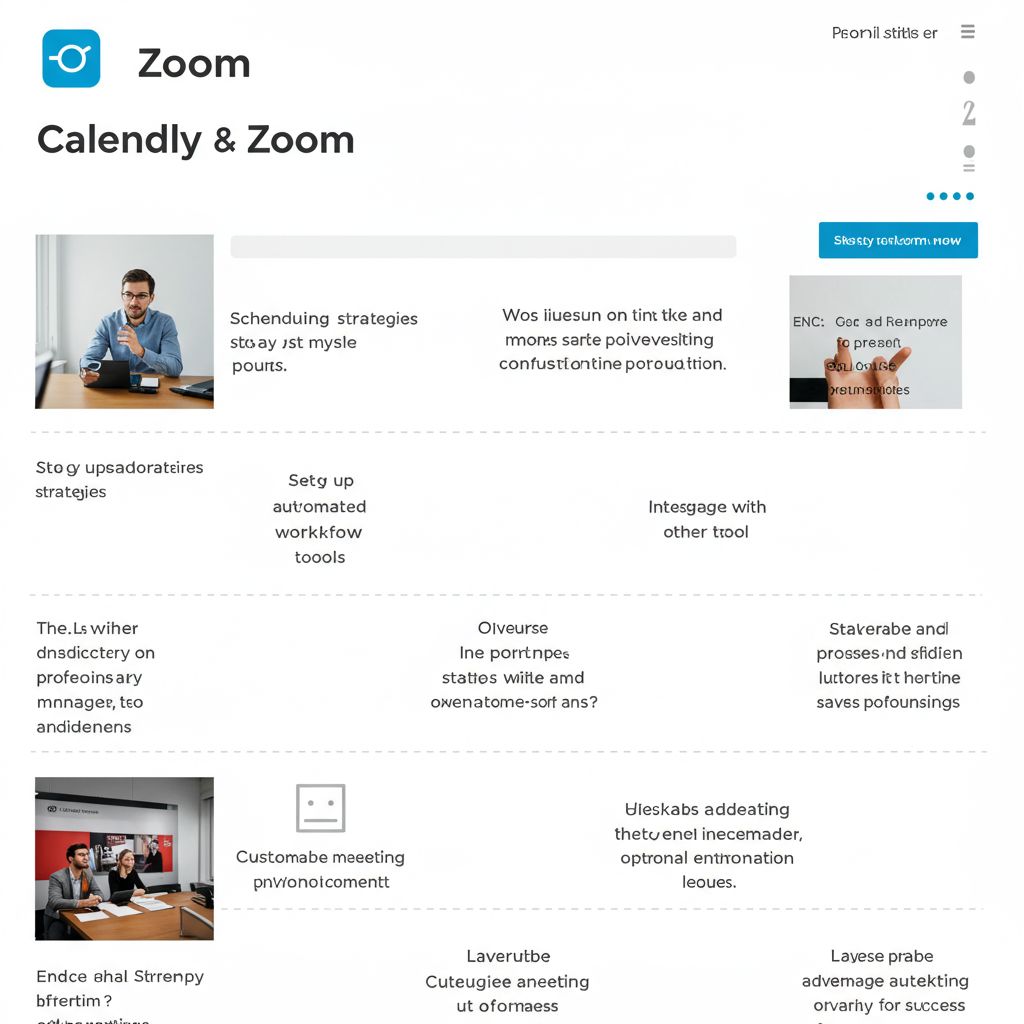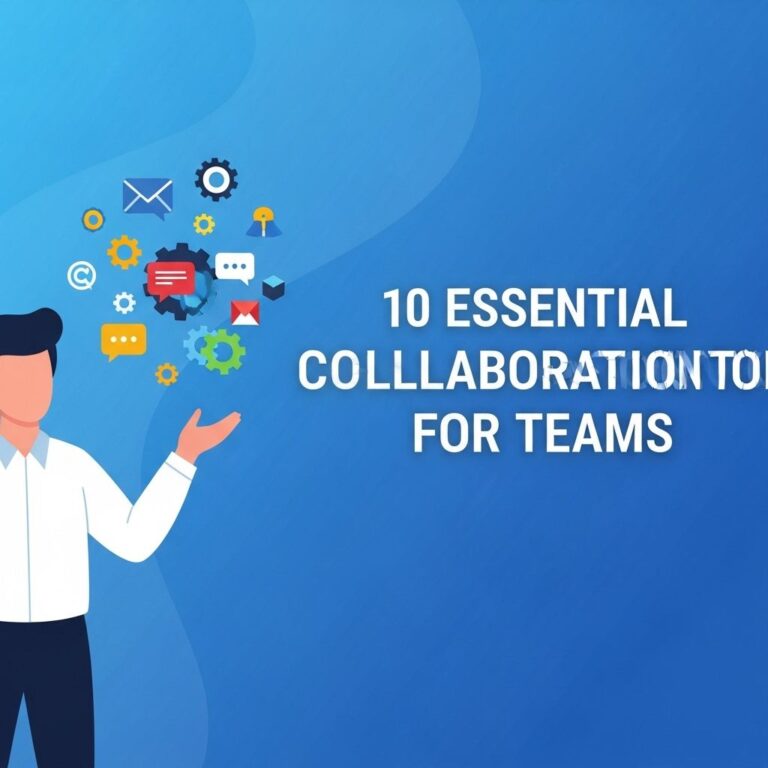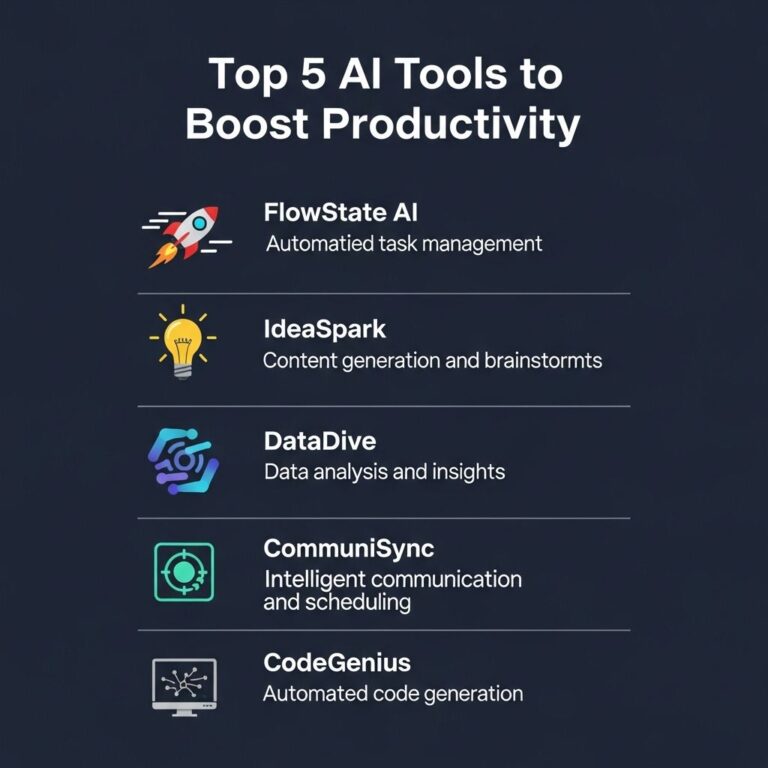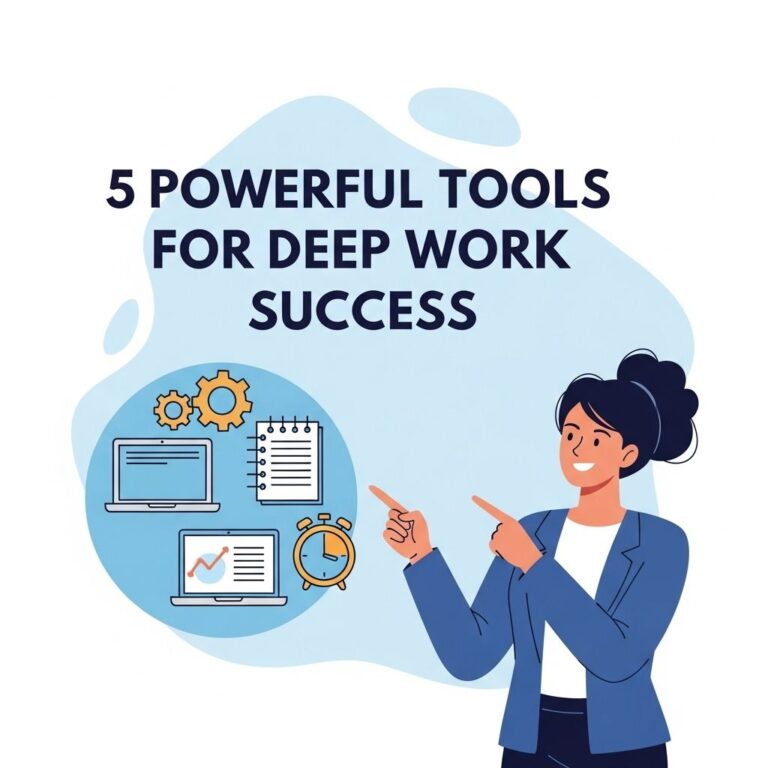In today’s fast-paced digital world, efficient scheduling and communication are crucial for productivity. Tools like Calendly and Zoom have transformed the way we manage our time and connect with others. Whether you’re a freelancer, a corporate employee, or a business owner, mastering these platforms can significantly streamline your processes. This guide will delve into the best practices for using Calendly and Zoom effectively, enabling you to optimize your virtual meetings and appointments.
Table of Contents
Understanding Calendly
Calendly is an automated scheduling tool designed to eliminate the back-and-forth of setting up meetings. By connecting it to your calendar, you can share available time slots with clients and colleagues, allowing them to book appointments at their convenience.
Setting Up Your Calendly Account
- Visit the Calendly website and sign up for an account.
- Integrate your calendar (Google, Outlook, or iCloud) to sync your availability.
- Customize your profile settings, including time zone, notifications, and meeting preferences.
Creating Event Types
Calendly allows you to create different event types tailored to your needs. Here’s how to set them up:
- One-on-One Meetings: Ideal for personalized interactions.
- Group Events: Perfect for workshops or team meetings.
- Collective Events: Use this for scheduling with multiple invitees.
To create an event:
- Click on “Event Types” and select “Create Event Type.”
- Choose a format (one-on-one, group, etc.).
- Set your duration and availability preferences.
- Save and share the link with your clients or team members.
Integrating Zoom with Calendly
Once you’ve mastered your Calendly setup, the next step is to integrate it with Zoom for seamless virtual meetings. This integration allows Calendly to automatically generate Zoom meeting links when someone books an appointment.
Steps to Integrate Zoom with Calendly
- In your Calendly dashboard, go to “Integrations.”
- Select “Zoom” from the list of available integrations.
- Authenticate your Zoom account and grant permissions.
- Select the event types that you want to have Zoom links generated for.
Benefits of Zoom Integration
- Automatic meeting link generation saves time.
- Reduces confusion and ensures all parties have access to the meeting link.
- Allows for a professional appearance with branded meetings (if applicable).
Efficient Meeting Management with Zoom
Zoom is an industry leader in video conferencing and online collaboration. Knowing how to use its features effectively can enhance your meeting experience.
Key Features to Utilize
| Feature | Benefit |
|---|---|
| Screen Sharing | Facilitates presentations and demonstrations. |
| Breakout Rooms | Enables smaller group discussions within a larger meeting. |
| Recording Options | Allows you to save meetings for future reference. |
| Virtual Backgrounds | Enhances professionalism and personal branding. |
Best Practices for Hosting Zoom Meetings
- Prepare an Agenda: Share it with participants in advance.
- Test Your Setup: Check audio, video, and internet connection beforehand.
- Engage Participants: Use polls or ask questions to keep everyone involved.
- Record Important Meetings: For those who cannot attend or for future reference.
Maximizing Productivity with Calendly and Zoom
To truly leverage the power of Calendly and Zoom, consider these productivity tips:
Customize Your Availability
Adjust your availability based on specific needs:
- Block off time for focused work.
- Set limits on the number of meetings per day.
- Use buffer times between appointments to allow for overruns.
Utilize Follow-Up Features
After your meetings, utilize follow-up features:
- Send a thank-you email with meeting notes.
- Include action items or next steps discussed during your call.
- Encourage feedback to improve future interactions.
Track Your Meetings
Keeping track of your scheduled meetings is essential:
- Use analytics tools provided by Calendly to see booking trends.
- Review Zoom meeting reports for attendance and engagement levels.
Common Pitfalls to Avoid
While both tools are user-friendly, here are some common mistakes to watch out for:
- Not syncing calendars properly, leading to double bookings.
- Failing to send calendar invites after meetings.
- Neglecting to check microphone and camera settings before calls.
The Future of Scheduling and Virtual Meetings
As remote work continues to grow, the integration of tools like Calendly and Zoom will become even more relevant. It’s essential to stay updated with the latest features and improvements these platforms offer to maintain a competitive edge.
Emerging Trends to Watch
- AI Integration: Automating scheduling and follow-up tasks.
- Enhanced Security Features: With the rise of cyber threats, expect more robust security options.
- Increased Customization: More options will likely become available for branding meetings.
By understanding how to use Calendly and Zoom like a pro, you can greatly enhance your scheduling efficiency and meeting effectiveness. Embrace these tools, and watch your productivity soar.
FAQ
How do I integrate Calendly with Zoom?
To integrate Calendly with Zoom, go to your Calendly account settings, select ‘Integrations’, find Zoom, and click ‘Connect’. Follow the prompts to authorize the integration.
What are the benefits of using Calendly with Zoom?
Using Calendly with Zoom streamlines scheduling and automates meeting links, saving time and reducing the risk of double bookings.
Can I customize Zoom meeting settings in Calendly?
Yes, you can customize Zoom meeting settings in Calendly by adjusting the meeting duration, type, and other preferences in your event type settings.
How can I send reminders for Zoom meetings scheduled via Calendly?
Calendly allows you to set up email reminders for your scheduled events, including Zoom meetings. You can customize reminders under ‘Event Type’ settings.
Is it possible to add buffer times between Zoom meetings in Calendly?
Yes, you can add buffer times between events in Calendly by adjusting the ‘Event Type’ settings and specifying the desired buffer duration.
How do I handle time zone differences when scheduling Zoom meetings with Calendly?
Calendly automatically detects the time zone of both you and your invitees, ensuring that all scheduled Zoom meetings reflect the correct local times.